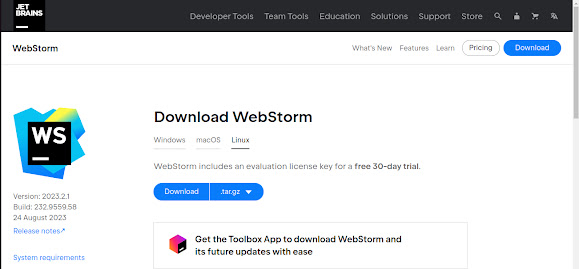Before to install WebStorm in Ubuntu 22.04 Linux using the terminal, you should know that it is free and what and how to download it? The answers to these questions are in this article. WebStorm is an IDE for working with JavaScript application development. It offers support for many JavaScript frameworks such as NodeJS, ReactJS, VueJS and more. It enhances the development experience with JavaScript code and related technologies.
If you are a professional developer working on the latest Internet, WebStorm is perfect for you. It has many plugins for JavaScript, you just need to install them. If you are just starting out and looking for a simple, easy-to-use editor, VS Code is a good choice. There is a 30-day trial version. You can easily purchase WebStorm for only $159.00 per year.
How to Install WebStorm in Ubuntu 20.04
Download WebStorm
Step 1:
Step 2:
From the panel, pick the Download option as following.
Step 3:
Double-check that Linux is selected. Then click on Download and save it.
Installation WebStorm
After complete the downloading, now we have to install it on Linux distribution Ubuntu as following.
Step 1:
To begin, navigate to the /Downloads directory using the following command:
cd Downloads
Step 2:
Now you can see the WebStorm archive file that we just downloaded. Make a note of the filename. Use the following command to list the files.
ls -lh
Step 3:
Run the following command to extract the contents of the archive.
sudo tar -xvf WebStorm-2022.1.1.tar.gz -C /opt
Step 4:
Once the archive has been extracted, a new directory should be created within the /opt directory.
ls -lg /opt
Step 5:
You must launch WebStorm from the command line for the first time and run the following command:
/opt/WebStorm-221.5591.52/bin/webstorm.sh
Finally, WebStorm is successfully installed in your Ubuntu Linux operating system. Now you can easily use this. After reading this article, you have any query then you can comment us. We hope this article will helpful for you. Stay blessed!